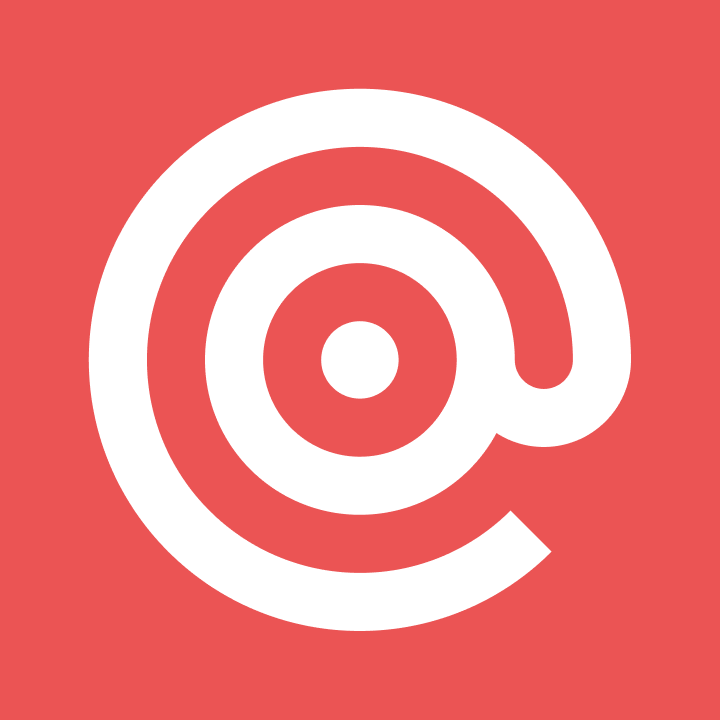Product
View your messages in the Mailgun control panel
We have now exposed how to view your messages in the Mailgun control panel, giving you the ability to see see the full raw MIME. Read more
PUBLISHED ON
This post was originally published in 2016.
Recently we showed you how to view your messages using the Mailgun API. We have now exposed this feature in the Mailgun control panel giving you the ability to see see the full raw MIME. Here’s how you can view individual messages and message history:
Login to the control panel (assuming you've already signed up)
Click on ‘Logs’ at the top.
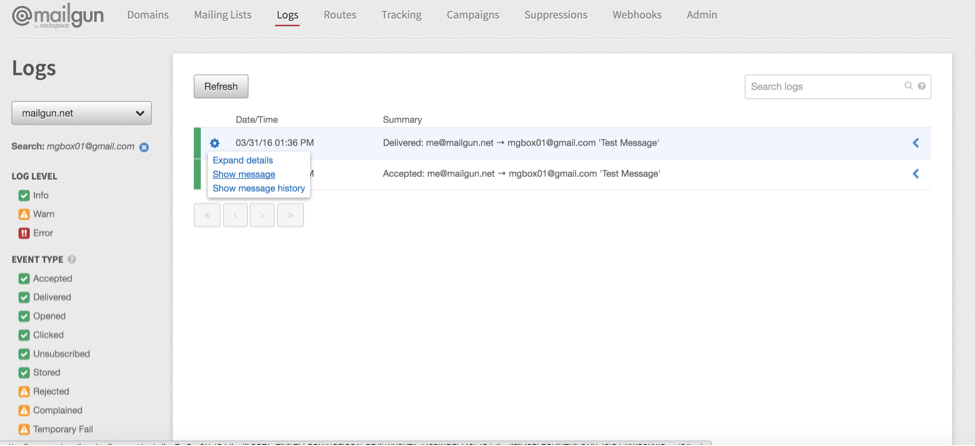
3. After finding the message you want to see, click on the settings and select ‘show message.’
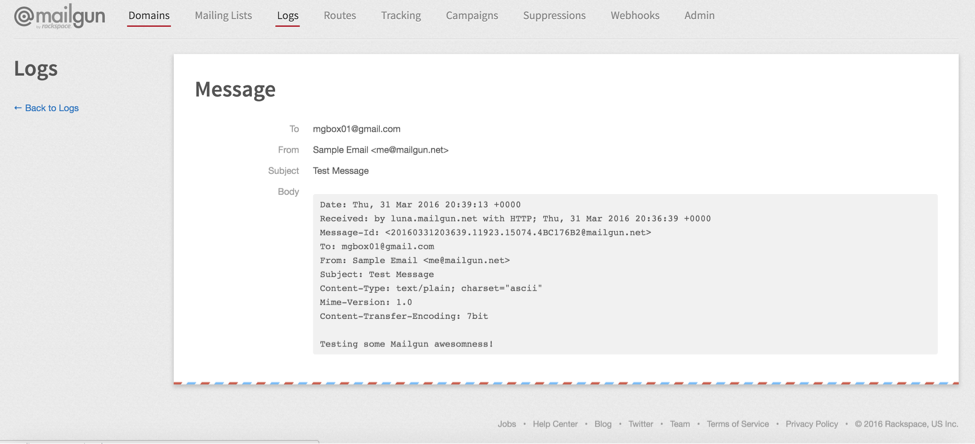
There you go!
We receive a lot of requests from Mailgun customers for the ability to view their messages for a variety of reasons including why a message failed, why people aren’t engaging with the email, why a message was blocked or marked as spam.
The result is usually optimizing content to give your email a better chance of being delivered to the recipient. You can check out our Email Best Practices Guide for some tips.
If after making changes and you’re still receiving low deliverability rates, you might consider partnering with a Mailgun Email Deliverability expert through our managed service. We’d be happy to look at your account to see if you’re a good fit for this service.