Deliverability
Getting started with Google Postmaster Tools: Sender reputation
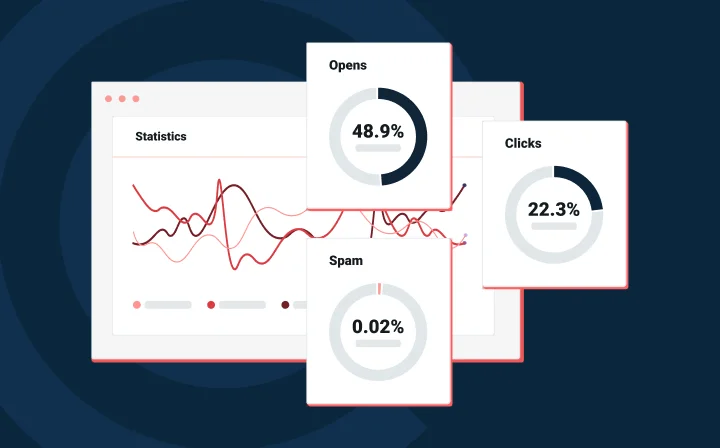
Deliverability
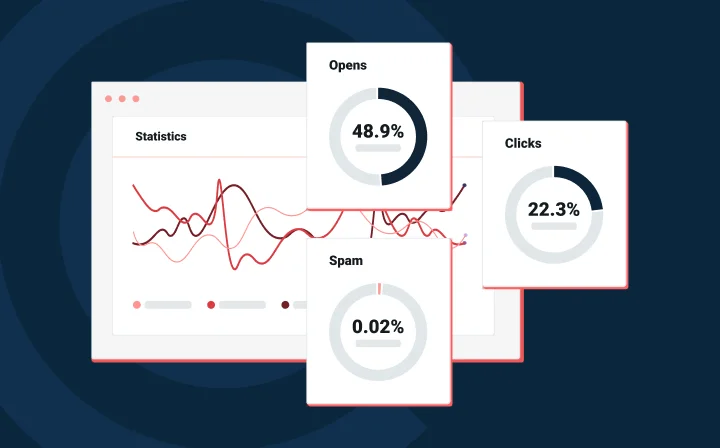
How’s your reputation?
Your email sender reputation, that is.
Your sender reputation can be the make-or-break factor for successfully landing in the inbox. It’s a score that an Internet Service Provider (ISP) assigns to you and is critical in determining your email deliverability. The better your score, the more likely an ISP is to deliver your emails to recipients on their network.
But tracking your sender reputation can sometimes feel a lot like tracking Bigfoot. ISPs are rarely transparent about your sender reputation, and you have to do your best to sift through their clues to determine your track record.
Thankfully, Gmail’s Google Postmaster Tools gives you direct insight into your sender reputation and more. With over 1.5 Billion active users, Gmail recipients probably make up the lion’s share of your subscribers. With Google Postmaster Tools, you’ll be able to monitor your sender reputation and improve your overall deliverability.
In this article, we’ll walk you through how to set up Postmaster tools, some of its features, and how you can use them to superpower your email marketing game.
Postmaster Tools is a free online tool provided by Google that gives you direct access to information about your domain reputation, IP reputation, spam rate, encryption, and performance diagnostics.
If you send a high volume of emails to Google users, Postmaster Tools can help you monitor your performance and get ahead of deliverability issues before they happen. This is more crucial now than ever since Gmail and Yahoo have begun enforcing a few key sender requirements, You can learn more from our conversation with Google and Yahoo. One of the requirements is that bulk senders must keep their spam rate below 0.3% and that makes monitoring that much more important.
Even if Gmail isn’t your primary focus, understanding how your mail is perceived by Gmail can help you better understand your sender reputation with other ISPs. It’s a total win.
Google Postmaster Tools is an invaluable resource for email senders, especially those working to stay within recommended sender guidelines. It provides access to data and diagnostics that can help you track the performance of your emails sent to Gmail users. With Postmaster Tools, you can get insights into your domain reputation, IP reputation, and spam rate, as well as other metrics such as bounce rate and delivery rate.
Tracking email deliverability is important to ensure that your messages are reaching the inbox, not the spam folder. So with Postmaster Tools by your side, you can maximize your email delivery rates by monitoring your performance and taking corrective action when necessary.
Additionally, Postmaster Tools can help you keep track of your sending practices over time, allowing you to understand how different changes might affect your email deliverability.
Despite all these benefits, nearly 70% of email senders don’t use these services. That’s a missed opportunity, as Mailgun’s Nick Schafer explains in this video.
Google Postmaster Tools can help email senders in a number of ways, one of which is through the authentication dashboard which shows the rate at which your emails are passing SPF, DKIM, and DMARC protocols. Though it only applies to messages sent to Gmail accounts, you can extrapolate performance within Postmaster Tools to determine how other ISPs may also be interacting with your messages.
Email authentication protocols are highly important to ISPs because they help verify the legitimacy of senders and protect subscribers from spoof emails.
Let’s take a closer look at each of the primary email authentication protocols:
By setting up the correct authentication protocols, you can keep spammers from using your good name and ruining your sender reputation. And, without a good reputation, your deliverability will definitely suffer.
Google Postmaster Tools also provides other helpful insights into the performance of your email campaigns so you can identify areas for improvement. This data can be used to optimize your email delivery rates and ensure that your messages are reaching their intended recipients.
A few of the available metrics that you can use to better optimize your campaigns include:
With these key benefits in mind, let’s now discuss how to actually set up Google Postmaster Tools so you can start using it like a pro.
Getting started with Google Postmaster Tools is pretty straightforward. Since Postmaster Tools is domain-based, you’ll need to add and authenticate your email sending domain to uniquely identify your email traffic and provide access to your email performance analytics.
You can use either your root domain or one of your subdomains as your sending domain, depending on how you want your diagnostics presented. For instance, if you choose to use your root domain, data will be aggregated across any related subdomains and IPs. If you segment your traffic into multiple subdomains, it’s a good idea to add each one to Postmaster Tools separately to keep your data points focused.
You’ll set up Gmail Postmaster Tools through the following steps:
To verify your ownership of the sending domain, copy the TXT record and paste it into your domain’s DNS. Then, click Verify. Alternatively, you can follow the steps on the pop-up to generate a CNAME DNS record to verify the domain ownership.
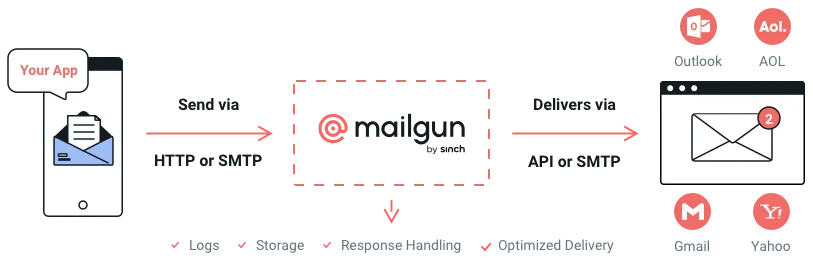
And just like that, you’ve added your sending domain to your Postmaster Tools account, and you can start collecting data.
But let’s face it, you’re rarely ever flying solo regarding email deliverability metrics. Chances are, you’ll need to share them with your team members or your Mailgun Technical Account Manager if you’re enrolled in our Managed Deliverability Services.
Let’s walk through how you can share Google Postmaster Tools with your team.
First, ensure your team member has a valid Google account and then follow the steps below:
Your team member should have access immediately. Ensure that you let them know, because Google Postmaster Tools won’t automatically send out an alert.
Google Postmaster Tools has been integrated with Mailgun Optimize to make it easy to monitor key metrics by centralizing dashboards from within your Mailgun account. The integration reports on:
To set up this integration:
1. Navigate to Google Postmaster Tools in Mailgun Optimize. Alternatively, you can use this direct link, particularly if you already logged into your account.
2. Click on the Authenticate with Google button.
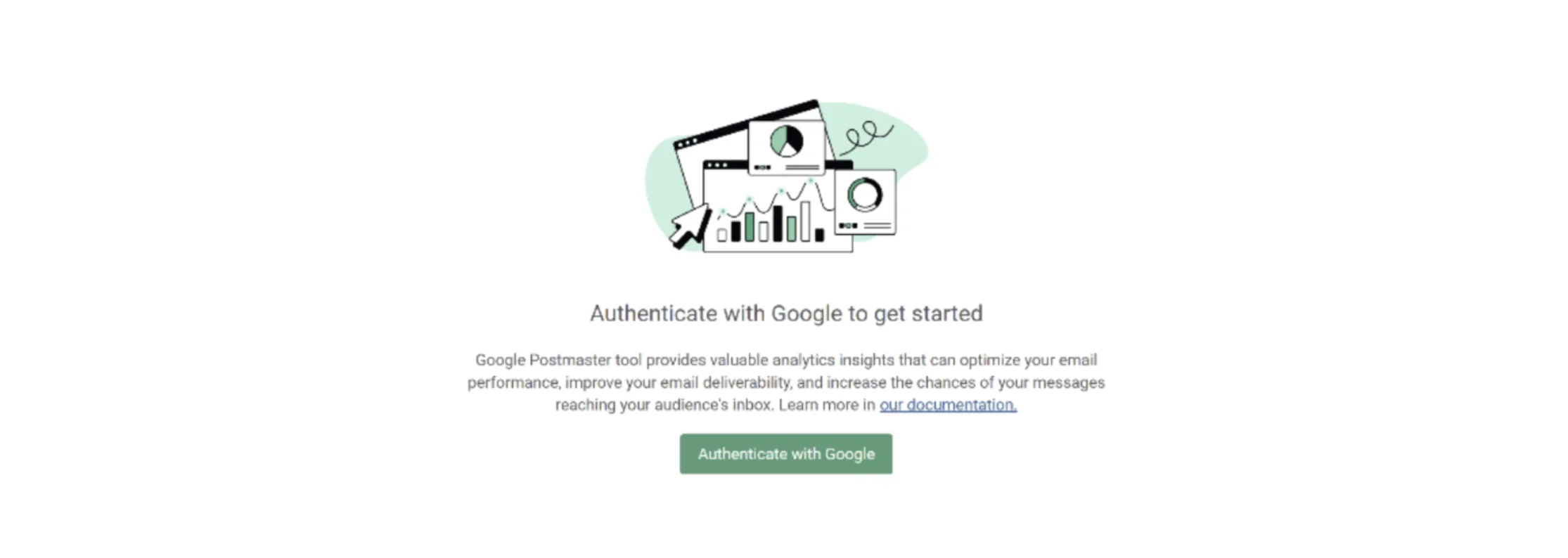
3. Log in to your Google account that has access to the Google Postmaster data.
4. Click the Allow button to grant Mailgun Optimize access to your Google Postmaster data.
Once you get set up and running, Google provides insight into several data points organized across different Postmaster Tools dashboards:
You may already be familiar with some of these metrics, but below, we’ll discuss each one in more detail:
The Spam Rate dashboard tracks how many users are reporting your messages as spam. Tracking spam complaint rates is serious business, and ensuring you take action on those complaints is even more important. By gaining insight into the volume of these complaints, you can use it as a data point to compare against your domain or IP reputation. When used together, these data points provide insight into why your reputation slips.
Domain reputation plays a crucial role in determining whether your emails get delivered to the inbox or end up in spam.
As we mentioned above, to track your domain reputation, you can either add a root domain to view all traffic or add each individual subdomain to track reputation separately. If you’re using subdomains, it’s good practice to add them individually to keep an eye on their macro-level reputation and understand if your email content is being delivered to an inbox.
Just like your domain reputation, your IP reputation also plays a role in your email deliverability. Your IP Reputation dashboard is color coded the same way as your domain reputation dashboard, with red meaning bad and green meaning good.
However, keep in mind that dedicated IPs will give you a much finer control over these statistics, whereas shared IPs will often fluctuate regardless of your actions.
This handy Postmaster dashboard tracks your messages that have passed DMARC, SPF, or DKIM authentication. On this dashboard, you can see a simple graph that displays the percentage of messages that have passed authentication. If you do have any authentication-related issues, like no published DMARC, you may see that percentage dip or sit at 0%. This means it’s time to diagnose and fix your authentication problem.
The Encryption dashboard breaks down the percentage of inbound or outbound mail that has passed TLS compared to all mail coming from or being sent to your domain. It gives you a better idea of what your overall email volume looks like. It’s a simple but important dashboard to keep tabs on your email deliverability health.
Check out your Delivery Errors dashboard to get an idea of your delivery rate. Here you can see the volume of messages that were either rejected or temporarily failed to deliver – including a reason as to why the failure occurred. For example, if your messages were rejected due to a misconfigured DMARC policy, that information will be available in the Delivery Errors dashboard.
If you’ve signed up for Google’s Feedback Loop (FBL) to track campaign-specific complaint rates, you will have access to the Feedback Loop Dashboard. This dashboard provides two graphs to track the Average Feedback Loop Spam rate across any identifiers (specific campaigns, customers, or “other”) flagged by the FBL. It also displays an Identifier Volume Graph that shows the number of unique identifiers broken down by day.
If you’re a Mailgun user, you won’t even have to worry about signing up for Google’s Feedback Loop yourself – we do that by default for all of our customers.
Sender reputation is important, and rather than guessing at what yours might be, you can use Google Postmaster Tools to learn about your reputation.
Overall, using Google Postmaster Tools and other diagnostic email data tools like Sinch Mailgun provides, can help you troubleshoot deliverability issues and improve the performance of your email campaigns. With access to metrics such as open rate, click-through rate, and other engagement data, you’ll be able to better understand how your emails are performing. You can then use this information to optimize your delivery rates to ensure your messages are reaching their intended recipients.
If you want to ensure that your emails are delivered to the inbox, our email deliverability services can help. Our team of experts can analyze your current sending practices and provide recommendations for how to improve them.